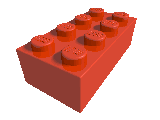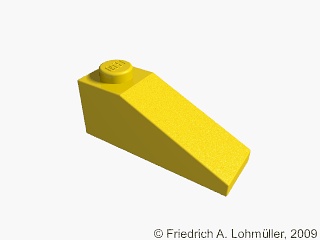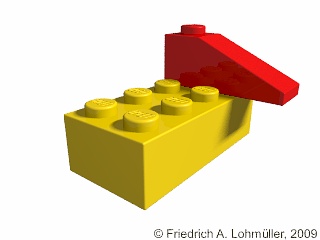For using LGEO elements as independent POV-Ray objects we have to do the following:
1) Be sure that you have add in POVRAY.INI:
Library_Path="C:\LDraw\Apps\LGEO\lg"
2) Find the number of the brick you want to use in POV-Ray.
Start LeoGeo, choose the wanted brick, insert it and have a look at
the status bar of LeoCAD
(if there is no status bar at the bottom of the window, activate it in "View").
For some more complex kind of bricks you should run the POV-Ray output of LeoCAD,
to see which components are needed!
3) Add to your POV-Ray scene file:
#declare L_Transform =
transform{ scale<-1,-1,1>
rotate<-90,-90,0> // y<->z
scale 0.01 // 1 = 1m
translate<0,0.0094,0> //up on the floor
} // end L_Transform
#declare Raster_Width = 0.008; // 8 mm
#declare Raster_Height = 0.0096; // 9.6 mm
#include "lg_color2.inc"
#include "lg_defs.inc"
#include "lg_BRICK_NUMBER.inc"
Where BRICK_NUMBER is the number of the brick to use. I.e.:
#include "lg_3001.inc" // for a brick_2x4
#include "lg_4286.inc" // for a slope brick_33_3x1
4) Insert the bricks in scene:
object {
lg_3001
texture { lg_red }
transform{ L_Transform }
} // end 3001
object {
merge {
object {
lg_4286
texture { lg_yellow }
}
object {
lg_4286_slope
texture { lg_yellow
normal { bumps 0.3 scale 0.02 } }
}
transform{ L_Transform }
translate<1.5*Raster_Width,
1*Raster_Height,
0.5*Raster_Width>
} // end 4286
|
Brick_2x4 = lg_3001
Slope_Brick_33_3x1 = lg_4268
Brick_2x4 + Slope_Brick_33_3x1 = lg_3001 + lg_4268
|