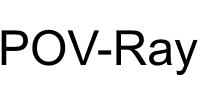A layered texture:
#declare APlane_Outside_Texture =
texture{
pigment{color rgb<1,0.80,0.4>} //
finish { phong 1 reflection 0.1}
}
texture{
pigment{
// projects an image on the xy plane
// from <0,0,0> to <1,1,0>
// (aspect ratio 1:1)
image_map{ png "plasma3.png"
// imagetype "file name" - Path + .tga etc.
// accepted types of images:
// gif, tga, iff, ppm, pgm, png, jpeg, tiff, sys
map_type 0 // 0=planar, 1=spherical, 2=cylindrical, 5=torus
interpolate 2
// 0=none, 1=linear, 2=bilinear, 4=normalized distance
once //
// for transpartent image parts use palette graphics (256 colors or less)
// gif version 87a, non interlaced, or png palette non interlaced
// filter Palette, Amount |
// filter all Amount |
transmit 215, 1 // Palette, Amount |
// transmit all Amount
} // end of image_map
} // end of pigment
finish { diffuse 0.9 phong 1}// end of finish
scale <6,1.5,1> rotate<0,0,6> translate<-5.8,0.00,0>
} // end of texture ------------------ |